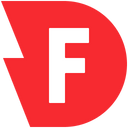Deliver production grade data applications & analytics with Firebolt - the cloud data warehouse for modern data engineering & dev teams
Overview
Hightouch lets you pull data stored in Firebolt and push it to downstream destinations. Most of the setup occurs in the Hightouch UI, but you need access to Firebolt for information like your database name and credentials.
You may need to allowlist Hightouch's IP addresses to let our systems connect to your warehouse. Reference our networking docs to determine which IP addresses you need to allowlist.
Connection configuration
To get started, go to the Sources overview page and click the Add source button. Select Firebolt and enter the following fields into Hightouch:
- Username: This can be your personal Firebolt login or a dedicated user for Hightouch.
- Password: The password for the user specified above.
- Database: This specifies the database to use when Hightouch connects to Firebolt.
- Engine: This specifies the engine to use when Hightouch executes queries in the database defined above. It can be either a general purpose engine or an analytics engine.
You can find this infomration in Firebolt's UI:
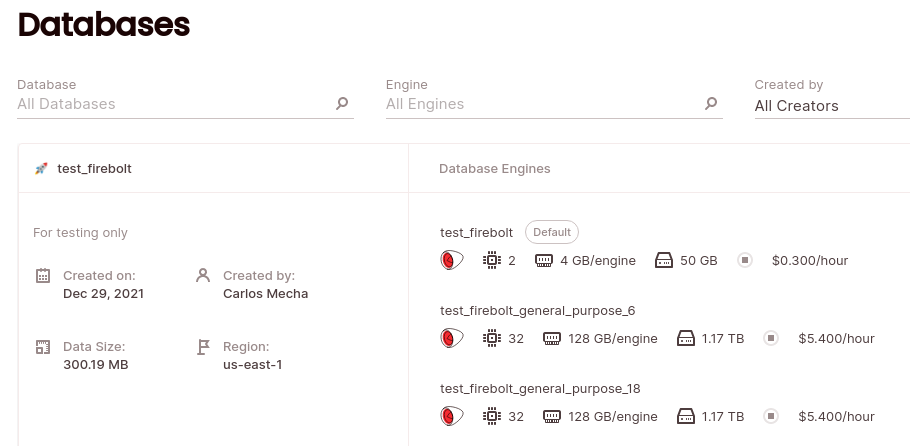
You can also choose to Automatically start the engine before executing queries. Warming up the connection can result in faster first queries.
Test your connection
When setting up Firebolt as a source for the first time, Hightouch checks that you have the correct permissions. Once the test passes, click Continue to finish setup.
Next steps
Once your source configuration has passed the necessary validation, your source setup is complete. Next, you can set up models to define which data you want to pull from Firebolt.
The Firebolt source supports these modeling methods:
- writing a query in the SQL editor
- using the visual table selector
- leveraging existing dbt models
Tips and troubleshooting
To date, our customers haven't experienced any errors while using this source. If you run into any issues, please don't hesitate to . We're here to help.