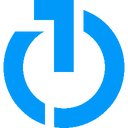Sync audiences and conversion events to The Trade Desk using data from your warehouse for first-party optimization, third-party monetization, and retail media use-cases.
View The Trade Desk's documentation.
Overview
Power your The Trade Desk platform with up-to-date data straight from your data warehouse. Sync first-party data or use highly customizable postback URLs to handle data your way. Keeping your data updated equips your team with the necessary tools they need to deliver a top of the line advertising experience.
Supported syncing
| Sync Type | Description | Supported Sync Modes |
|---|---|---|
| Postback events | Sync data from any source to The Trade Desk via a postback URL | Insert |
| Real-time conversion events | Sync data from any source to The Trade Desk as real-time conversion events | Insert |
| Offline conversion events | Sync data from any source to The Trade Desk as offline conversion events | Insert |
| CRM data segments | Sync your Customer relationship management (CRM) data from any source to The Trade Desk data segments | Add, Remove |
| First-party data segments | Sync your first-party data from any source to The Trade Desk first-party data segments | Add |
| Third-party data segments | Sync your third-party data from any source to The Trade Desk third-party data segments | Add |
Getting started
You need to enter different credentials depending on whether you're syncing events, CRM data segments, or first-party data segments. If you plan to use multiple sync types, enter the necessary credentials for all of them. Entering all the required credentials lets you use the same destination setup for every Trade Desk sync.
Once you have entered your inputs, press the Test Connection button to check you have inputted valid credentials.
Postback events credentials
For Hightouch to sync postback events, you need to enter a root postback URL.
Conversion events credentials
For Hightouch to sync real-time conversion events, you need the following:
- Advertiser ID
Offline conversion events credentials
For Hightouch to sync offline conversion events, you need the following:
- Advertiser ID
- Offline data provider ID
- Offline data provider secret key
If you would like to create offline tracking tags through Hightouch, an API token is also required.
CRM data segment credentials
For Hightouch to sync data to your CRM data segments, you need the following:
- Advertiser ID
- Environment - select either your
ProductionorSandboxenvironment - API token
You can create an API token by logging onto The Trade Desk platform using your API credentials. These API credentials can be provided by your account manager. Navigate to the Manage API Tokens option under the user profile menu at the top-right of The Trade Desk UI. Then either create a Long- or Short-Lived API token. Once you have copied the API token, navigate back to Hightouch and paste the API token.
First-party data segment credentials
For Hightouch to sync data to your first-party data segments, you need the following:
- Advertiser ID
- Environment - select a server location of your choice
- Advertiser secret key
You can obtain your decoded advertiser secret key for uploading first-party data from your advertiser preferences page in The Trade Desk UI. If you can't find your secret key, contact your Account Manager. When you send data, the included secret key is validated against the secret key the platform has on file for the Advertiser ID.
Third-party data segment credentials
For Hightouch to sync data to your third-party data segments, you need the following:
- Data provider ID
- Environment - select a server location of your choice
- Data provider secret key
You can obtain your decoded data provider secret key for uploading third-party data from your advertiser preferences page in The Trade Desk UI. If you can't find your secret key, contact your Account Manager. When you send data, the included secret key is validated against the secret key the platform has on file for the data provider ID.
When setting up for first-party data segments, upload your data to the hostname closest to the location of the users targeted by your campaign. Using the closest hostname reduces latency. After a short delay, Hightouch replicates the data to other data centers globally. Please don't upload the same data to more than one data center. Certain data types have exceptions including how they replicate to countries with specific privacy regulations. Refer to The Trade Desk docs for more details.
Sync configuration
Syncing postback events
Hightouch supports inserting impression data as events to The Trade Desk.
Field mapping
You can sync columns from your source to The Trade Desk event custom fields.
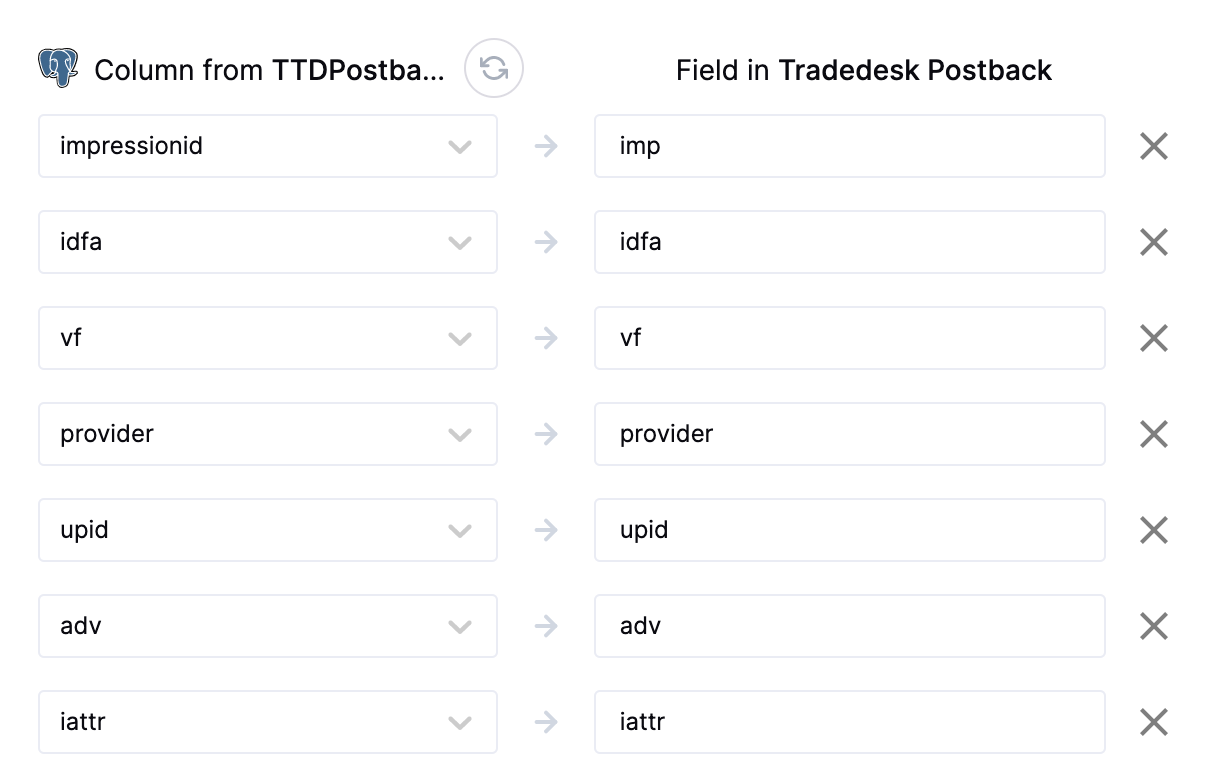
Syncing real-time conversion events
Sync data from any source to The Trade Desk Ads as real-time conversion events.
Field mapping
Hightouch lets you sync event properties via field mappings.
Hightouch provides the ability to convert hashed emails and phone identifiers to UID2 identifiers during sync execution. UID2 values will be sent as the adid value on your event. See ID Express for details.
Custom mappings
You can also map additional custom data using The Trade Desk's ten sequentially numbered custom dynamic properties to provide additional conversion metadata (t1-t10).
ID Express
ID Express is available to all Customer Studio and Match Booster customers. If you do not have access to this feature, contact your rep to inquire about eligibility.
ID Express is a one-click solution that enables Hightouch customers to convert hashed emails and phone numbers into Unified ID 2.0 (UID2) identifiers for privacy-conscious audience targeting and conversion tracking through The Trade Desk.
Using ID Express
To use ID Express, map the appropriate email or phone number fields to the ID Express mappings in the configuration interface:
Hashed email → UID2Hashed phone → UID2
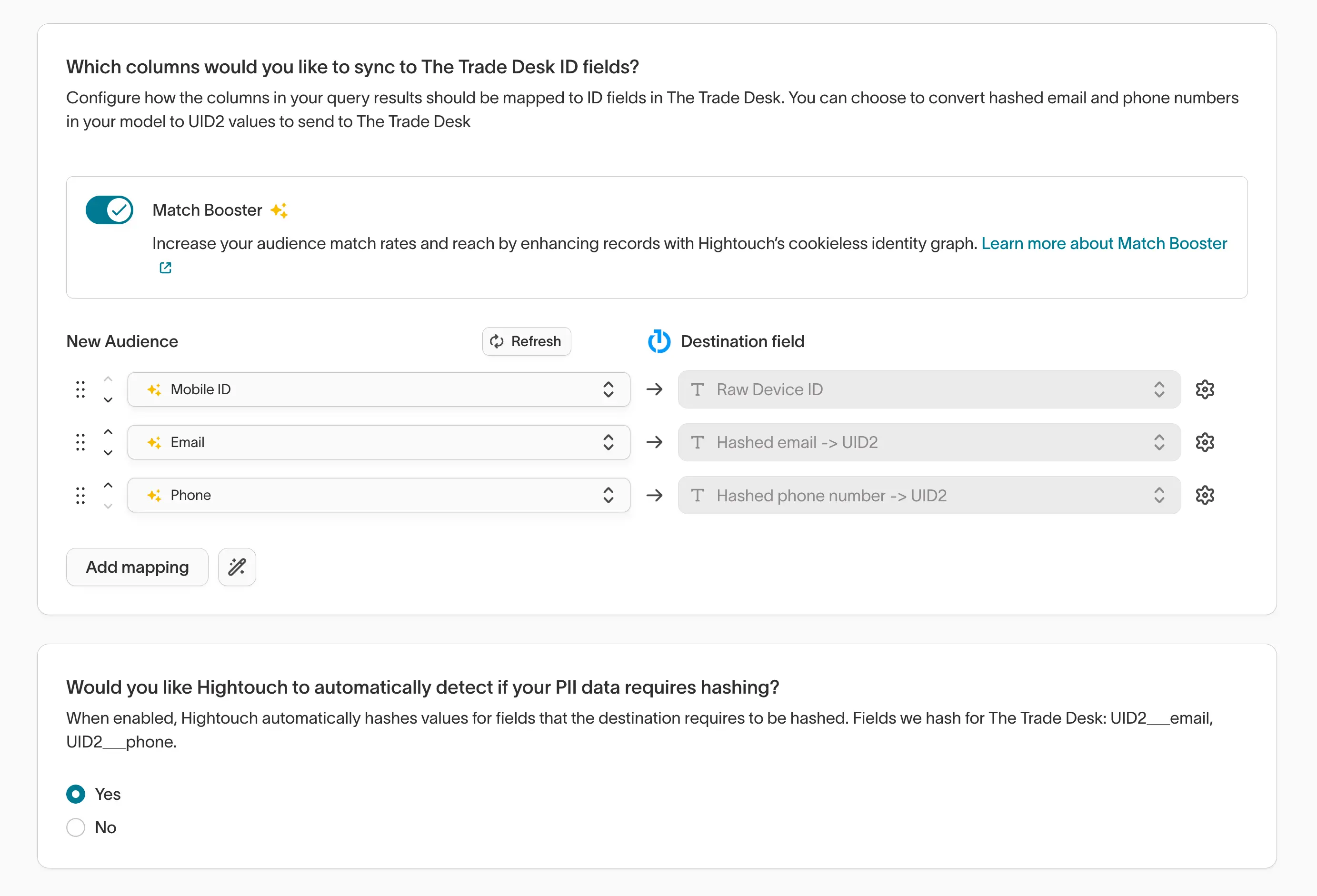
Hightouch uses hashed identifiers when translating to UID2. If your email or phone number attributes are not hashed already, Hightouch automatically detects unhashed data and hashes them for you.
You can choose to map one or both fields to maximize match rates. You can also map other non-PII identifiers alongside these fields for additional reach, including Mobile Ad IDs (MAIDs) and The Trade Desk IDs (TTIDs).
How ID Express works
At sync time, Hightouch translates the hashed email and phone number values that you provide into UID2s before sending them to The Trade Desk. Hightouch then shares only the UID2 identifiers downstream with The Trade Desk, excluding the email and phone data.
If non-PII identifiers like MAIDs and TDIDs are also mapped, Hightouch recombines those identifiers with the UID2s and sends all of them to The Trade Desk to maximize match rates.
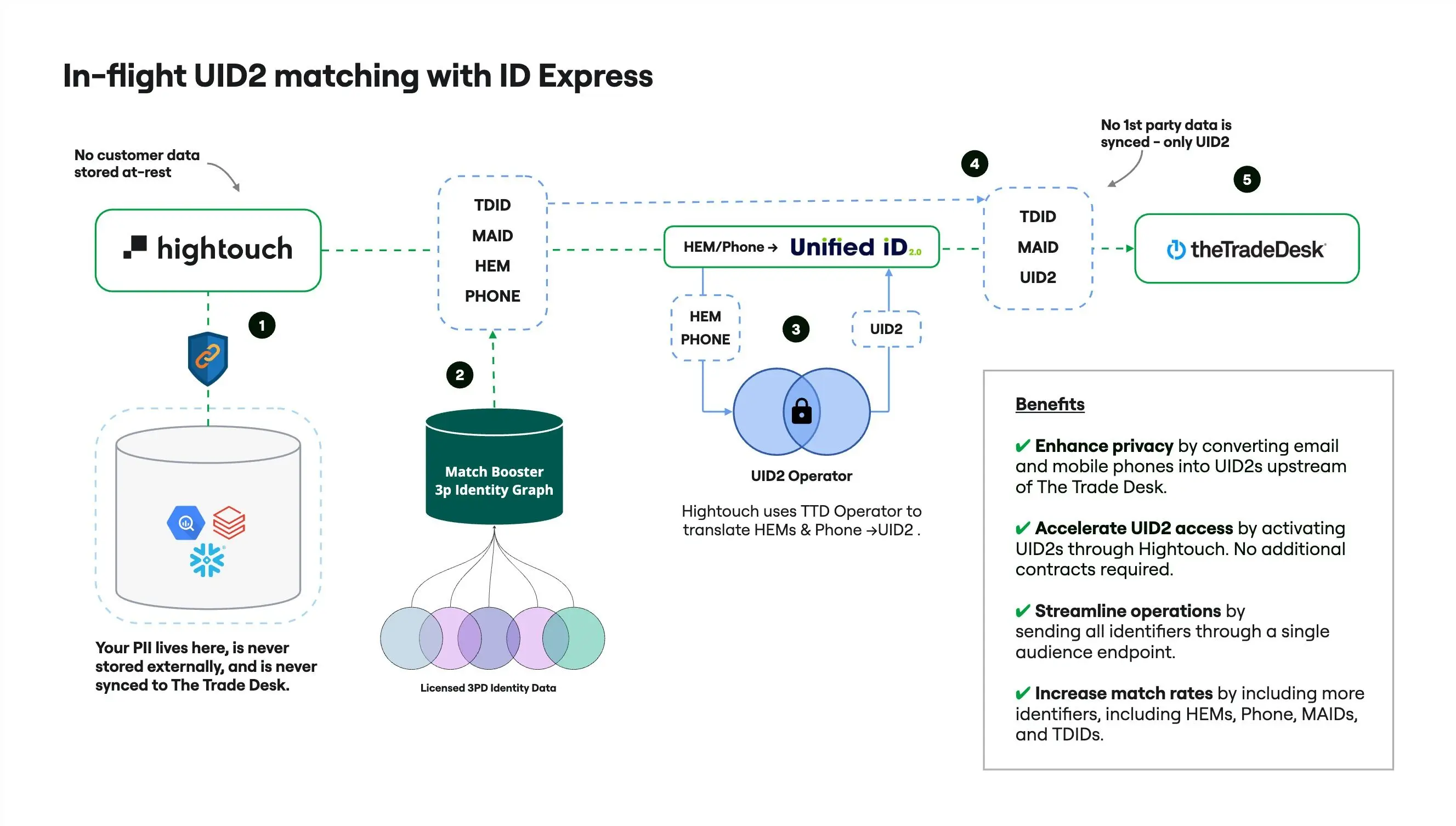
The Trade Desk then processes the UID2s and other IDs and makes them available as audiences and conversion events. Audiences can then be used to target and suppress devices across the open internet, and conversion events can be used to measure campaign results and optimize ad performance by providing better data to Kokai’s AI systems.
Syncing offline conversion events
Sync data from any source to The Trade Desk as offline conversion events.
Offline conversion event types
Select which offline conversion event type you'd like to send to The Trade Desk:
- First party: these events are used in retargeting, campaign optimization, and measurement.
- Third party: send events to an advertising partner’s seat in The Trade Desk. You can set your conversion feed, CPM rate, and advertiser access for self-service monetization as well.
- Merchant: these events are used for retail use-cases, including SKU-level reporting for retailers and monetization by sharing conversion-based audience and measurement feeds
For merchant events, Order ID is a required field for each event. You also have the ability to include line items with each event.
For third party events, provide the advertiser ID you'd like to share these events with in the sync configuration. You can also set the CPM rate and media cost for these events in the sync configuration.
Offline tracking tags
An offline tracking tag is required for each offline conversion event in The Trade Desk. This offline tracking tag must be associated with the same offline data provider ID that is in the destination configuration.
Select whether you'd like to use the same tracking tag for all rows in your sync, or map the tracking tag ID from a column in your source.
You can optionally create a new offline tracking tag with the former option. Provide the name for your new offline tracking tag, and ensure that you have provided an API token in your destination configuration.
If you choose to create a new tracking tag or data rate through Hightouch, the first run of the sync will fail. This is intentional. The Trade Desk will not attribute your data to your segment until you assign a campaign to the created offline tracking tag. After the first failed sync run, navigate to The Trade Desk UI to assign a campaign to the created tracking tag before attempting to run the sync again. The data in your model will be synced to the segment on the next sync run. The Trade Desk processes new data rates nightly. For best performance, we recommend waiting until the data rate processes before running the sync again.
Field mapping
At least one ID and the timestamp is required for each offline event. If you provide an ImpressionId, no other IDs are required.
Hightouch supports the following ID types for offline conversion events:
| ID Type | Data Type | Description |
|---|---|---|
| TDID | GUID | The Trade Desk 36-character GUID (including dashes) for this user. |
| DAID | GUID | The raw device ID for this user, sent in 36-character GUID format (including dashes). Use iOS IDFA or Android’s AAID. |
| UID2 | String | The raw UID2 value, also known as UID2. This value is case-sensitive. Raw UID2s are generated and managed using UID2 APIs. |
| UID2Token | String | The encrypted UID2 token, also known as an advertising token. This token is case-sensitive. |
| EUID | String | The raw European Unified ID value (EUID), which offers user transparency and privacy controls designed for European regions. |
| EUIDToken | String | The encrypted EUID token, also known as an advertising token. |
| RampID | String | The 49-character or 70-character RampID (previously known as IdentityLink). Must be a RampID from LiveRamp mapped specifically for The Trade Desk. |
| Hashed email → UID2 | String | A SHA-256–hashed email address that Hightouch automatically converts to a UID2 identifier during sync execution (via ID Express). |
| Hashed phone → UID2 | String | A SHA-256–hashed phone number that Hightouch automatically converts to a UID2 identifier during sync execution (via ID Express). |
Hightouch provides the ability to convert hashed emails and phone identifiers to UID2 identifiers during sync execution. UID2 values will be sent as the adid value on your event. See ID Express for details.
Custom mappings
You can also map additional custom data using The Trade Desk's ten sequentially numbered custom dynamic properties to provide additional conversion metadata (t1-t10).
Syncing CRM data segments
Hightouch supports inserting and removing your data to your CRM data segments in The Trade Desk. CRM data is first-party data that includes all client information collected and shared across your organization.
User identifiers
To identify which users to add or update in an CRM data segment, select model columns and the corresponding Trade Desk fields. You can match on any of the following Trade Desk fields:
- Email (SHA256)
- Phone
- Phone (SHA256)
Creating a new segment
In your sync configuration, you can tell Hightouch to create a new data segment for you. You can optionally assign a custom name to your segment. If no name is provided, Hightouch defaults to using your model name.
You also need to select which region you would like to create your CRM data segment in. This is based on the origin of the PII.
If you choose to create a new CRM conversions segment through Hightouch, the first run of the sync will fail. This is intentional. The Trade Desk will not attribute your data to your segment until you assign a campaign to the created offline tracking tag. After the first failed sync run, navigate to The Trade Desk UI to assign a campaign to the created tracking tag before attempting to run the sync again. The data in your model will be synced to the segment on the next sync run.
Using an existing segment
Additionally, instead of creating a new data segment Hightouch can also sync users to existing segments that are already populated in your The Trade Desk account.
PII hashing
You can enable PII hashing if you wish for Hightouch to detect whether your data requires normalization and hashing based on the chosen record mapping. For example, if you select Email (SHA256) and the model column selected with the email data is unhashed, Hightouch hashes the value for you.
TTL
Data synced into The Trade Desk has a Time-To-Live (TTL) value. This is the amount of time the data remains active in the segment. The default recommended value by The Trade Desk is 90 days. If you wish to customize this interval, you can choose a column or enter the number of days (between 0 and 180) you want your data to live in the segment for.
Setting this value to 0 will mark synced rows for deletion. If all rows in your segment have a TTL of 0, your segment will be deleted, and subsequent sync runs may error.
Full Resync interval
This is the interval Hightouch will use to schedule a full resync of your data to The Trade Desk. The Trade Desk recommends a full data refresh every 30 days, however you can choose to retain hashed data for up to 90 days or process it once.
First and third party data segments
Hightouch supports inserting your data to first and third party data segments in The Trade Desk.
Field mappings
You can sync columns from your model to The Trade Desk on the following fields:
- Trade Desk GUID: The Trade Desk 36-character GUID (including dashes) for a user.
- Raw Device ID: the raw device ID for this user, sent in 36-character GUID format, including dashes. Use iOS IDFA or Android's AAID.
- UID2: The 256-bit UID2 as a base64-encoded string.
- UID2Token: The encrypted UID2 token.
- EUID: The user's European Unified ID as a 44-character base64-encoded SHA-256 string. This ID is case-sensitive.
- EUIDToken String The encrypted EUID token.
- RampID: The 49-character or 70-character RampID, previously known as IdentityLink. This must be a RampID from LiveRamp that is mapped specifically for The Trade Desk. For details about mapping a RampID, see LiveRamp documentation.
- ID5: Data providers holding these IDs should engage with ID5 directly to obtain the necessary decryption keys. For details see the ID5 site. NOTE: The ID5 ID must be in decrypted form.
- netID: A 70-character base64-encoded string. For details see the netID Developer Portal.
- FirstId: A first-party cookie typically set by publishers in France. For details see the First-id site.
- Hashed email → UID2: A SHA-256–hashed email address that Hightouch automatically converts into a Unified ID 2.0 (UID2) identifier during sync execution. If your email attribute is unhashed, Hightouch hashes it before translation.
- Hashed phone → UID2: A SHA-256–hashed phone number that Hightouch automatically converts into a Unified ID 2.0 (UID2) identifier during sync execution. If your phone attribute is unhashed, Hightouch hashes it before translation.
For more information on how Hightouch converts hashed identifiers to UID2, see ID Express.
Creating a new segment
In your sync configuration, you can tell Hightouch to create a new data segment for you. You can optionally assign a custom name to your segment. If no name is provided, Hightouch defaults to using your model name.
Using an existing segment
Instead of creating a new data segment Hightouch can also sync users to existing segments already populated in your The Trade Desk account.
Full resync interval
Data synced into The Trade Desk has a Time-To-Live (TTL) value. This is the amount of time the data remains active in the segment. The default value recommended value by The Trade Desk is 30 days. If you wish to customize this interval, enter the number of days you want your data to live in the segment for. After it expires, Hightouch triggers a full resync on your next sync run to keep your data refreshed in The Trade Desk.
Data taxonomy
When creating a new third party segment, you can create a corresponding element in your third-party data taxonomy in The TradeDesk. To create a new data element, you will have to update your destination configuration with a long-lived API token. Provide the following details when creating a new data element:
- Provider Element ID: the identifier for your segment. Hightouch will default to the sync ID by default.
- Parent Element ID: the identifier of the folder where this segment should live. Defaults to Root.
- Display name
- Description
You can optionally also provide a data rate for this segment to make it available to partners or advertisers. You will need your brand ID. Contact your rep at The TradeDesk if you'd like to use this feature for your segment.
Hightouch will confirm the data segment and data rate batch are approved, but will not wait for processing to complete. We recommend checking the status of your segment and data rate batch in The TradeDesk UI to confirm the completion.
Tips and troubleshooting
Matched users count
Below only applies to the CRM data segment sync type.
Hightouch retrieves the audience metadata from The Trade Desk in real-time. The matched user count reflects the active IDs based on a 7-day look back window where the ID came up for bidding.
Common errors
To date, our customers haven't experienced any errors while using this destination. If you run into any issues, please don't hesitate to . We're here to help.
Live debugger
Hightouch provides complete visibility into the API calls made during each of your sync runs. We recommend reading our article on debugging tips and tricks to learn more.
Sync alerts
Hightouch can alert you of sync issues via Slack, PagerDuty, SMS, or email. For details, please visit our article on alerting.