Overview
Hightouch lets you pull data stored in ClickHouse and push it to downstream destinations. Most of the setup occurs in the Hightouch UI, but you need access to ClickHouse for information like your host, port, database name, and credentials.
You may need to allowlist Hightouch's IP addresses to let our systems connect to your warehouse. Reference our networking docs to determine which IP addresses you need to allowlist.
Connection configuration
To get started, go to the Sources overview page and click the Add source button. Select ClickHouse and follow the steps below.
Choose authentication method
You can select to use either a password or connection string. A connection string is useful if you need to pass additional configuration options. Hightouch uses the official ClickHouse JDBC driver.
If you select connection string, enter a JDBC connection string and skip to the connection test section of this page.
Choose connection type
Hightouch can connect directly to ClickHouse over the public internet or via an SSH tunnel. Since data is encrypted in transit via TLS, a direct connection is suitable for most use cases. You may need to set up a tunnel if your ClickHouse instance is on a private network or virtual private cloud (VPC).
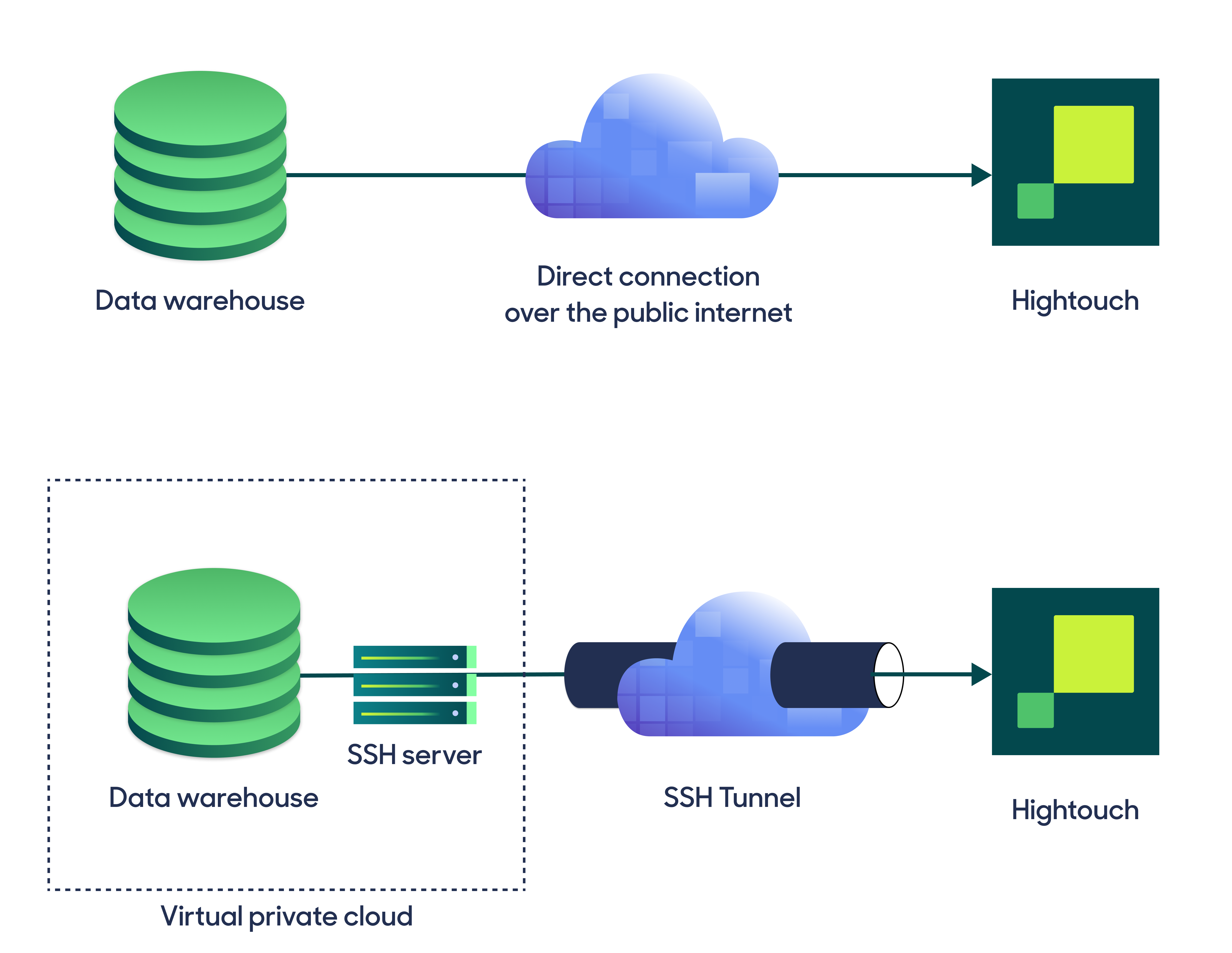
Hightouch supports both standard and reverse SSH tunnels. To learn more about SSH tunneling, refer to Hightouch's tunneling documentation.
Configure your source
Enter the following required fields into Hightouch:
- Host: The hostname or IP address of your ClickHouse server.
- Port: The port number of your ClickHouse server's HTTP API. The default is 8123, but yours may be different.
- Database: The name of the database to use when Hightouch executes queries in ClickHouse.
- Username: This can be your personal ClickHouse login or a dedicated user for Hightouch.
- (Optional) Password: The password for the user specified above.
Test your connection
When setting up ClickHouse as a source for the first time, Hightouch checks that you have the correct permissions. Once the test passes, click Continue to finish setup.
Next steps
Once your source configuration has passed the necessary validation, your source setup is complete. Next, you can set up models to define which data you want to pull from ClickHouse.
The ClickHouse source support writing queries in the SQL editor as its modeling method.
Tips and troubleshooting
If you encounter an error or question not listed below and need assistance, don't hesitate to . We're here to help.
Table selector fails to populate
If the table selector fails to populate, it may be that the Clickhouse user
configured for the connection lacks necessary privileges. In order for Hightouch to automatically inspect the
schema and populate the table selector, the user configured for the connection must have SELECT permissions
on INFORMATION_SCHEMA.COLUMNS.
