Airtable works like a spreadsheet but gives you the power of a database to organize anything.
Overview
Hightouch lets you pull data stored in Airtable and push it to downstream destinations. Airtable models let you query data directly from tables or views associated with tables.
You only need read permission since Hightouch won't update or create any data in connected tables or views.
Connecting Hightouch to Airtable requires some setup in both platforms. Specifically, you have to create an Airtable personal access token to configure your connection in Hightouch.
Create Airtable personal access token
Navigate to your Airtable Personal access tokens page and click Create token.
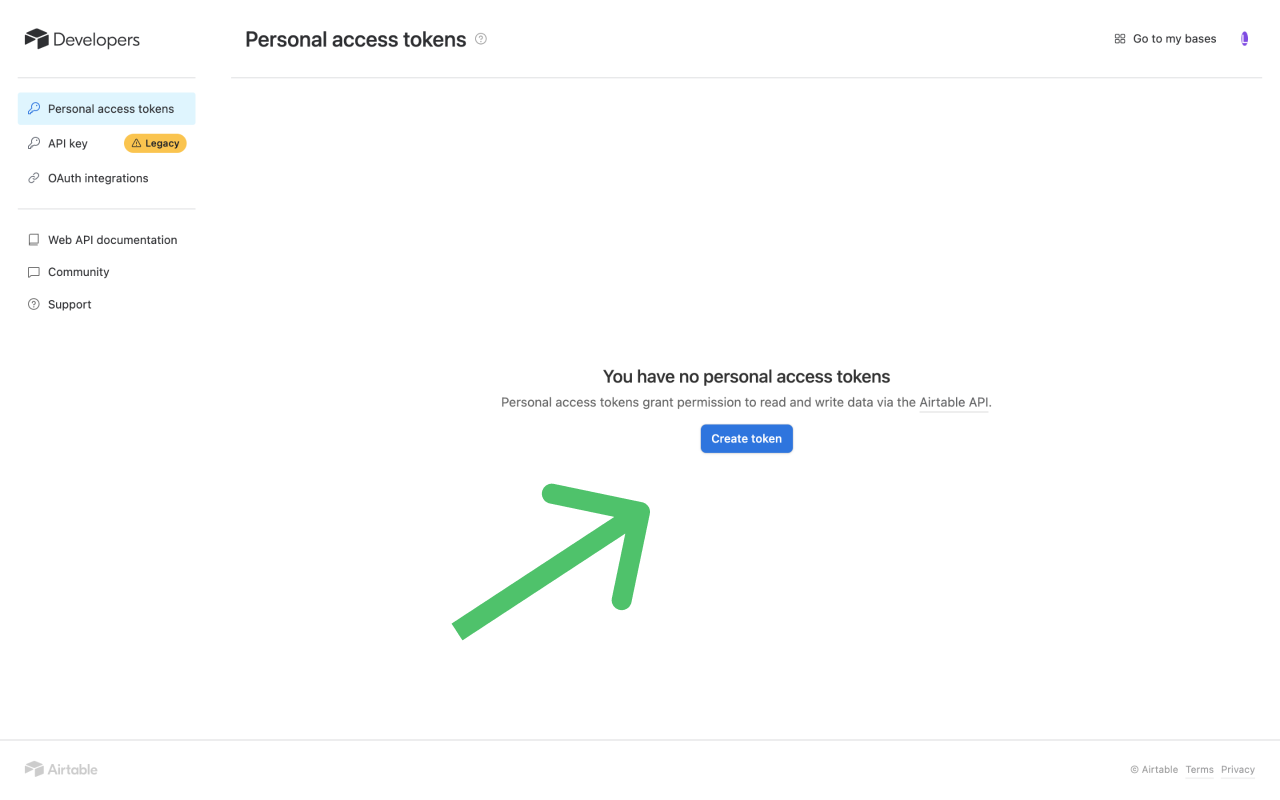
Give your token a descriptive name, for example, "Hightouch Integration Key," and grant your token the following scopes:
data.records:readschema.bases:read
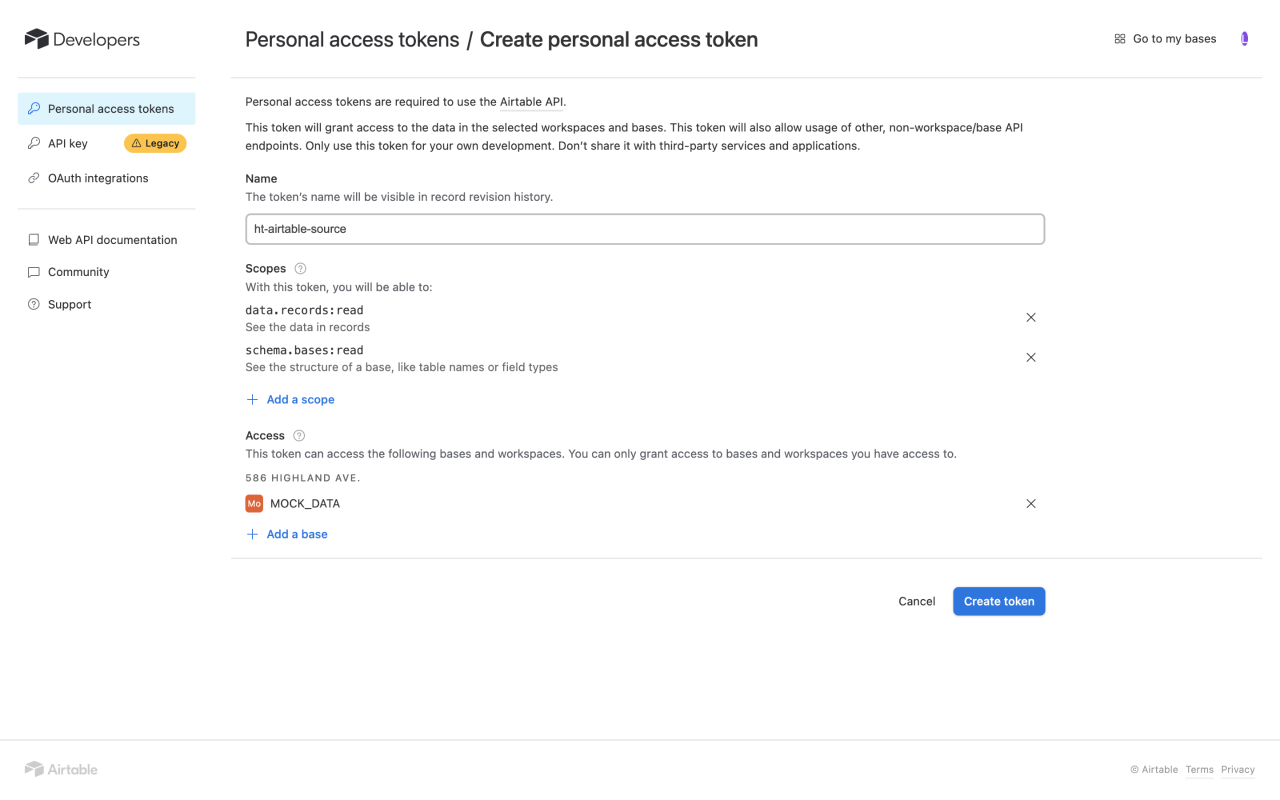
Grant your token access to the bases and workspaces you need Hightouch to access, and then copy your token to use it in Hightouch.
Connection configuration
To get started, go to the Sources overview page and click the Add source button. Select Airtable and follow the steps below.
Provide credentials
In Hightouch, enter your Airtable Personal access token.
Test your connection
When setting up Airtable as a source for the first time, Hightouch checks that you have the correct permissions. Once the test passes, click Continue to finish setup.
Next steps
Once your source configuration has passed the necessary validation, your source setup is complete. Next, you can set up models to define which data you want to pull from Airtable.
Model setup
- In Hightouch, go to the Models overview page.
- Click Add model.
- Select the Airtable source you previously created.
- Select the Base that contains the table you want to sync.
- Select the Table you want to sync.
- Optionally, select a View you want to sync. If you want to filter columns or specify the order to retrieve data from Airtable, you can create an Airtable view with the fields in the preferred order.
- Preview your model's query results.
- Click Continue.
- Name your model and select its primary key. Hightouch uses the primary key to determine which rows have been added, changed, or removed since the last sync.
Tips and troubleshooting
To date, our customers haven't experienced any errors while using this source. If you run into any issues, please don't hesitate to . We're here to help.
