The PagerDuty extension lets Hightouch notify your on-call staff about failed queries and syncs.
Once you've authorized access to PagerDuty, you must set up alerts for each sync that you want to send alerts through PagerDuty on.
Setup
- Create a PagerDuty Events API V2 extension and copy its API Key:
- In PagerDuty, go to the Integrations tab in the Services page. Select + Add another Integration.
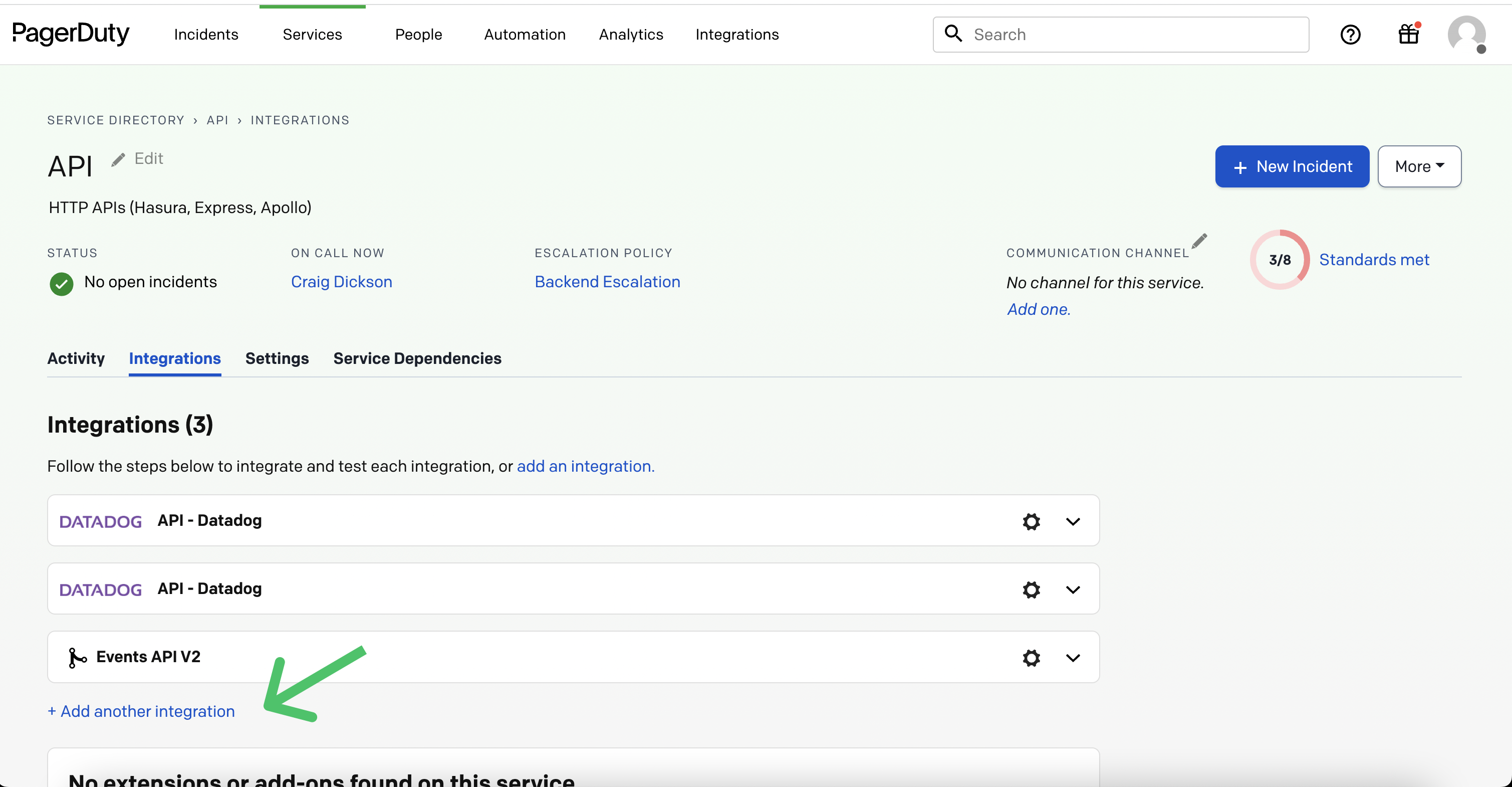
- Select Events API V2 integration and click Add.
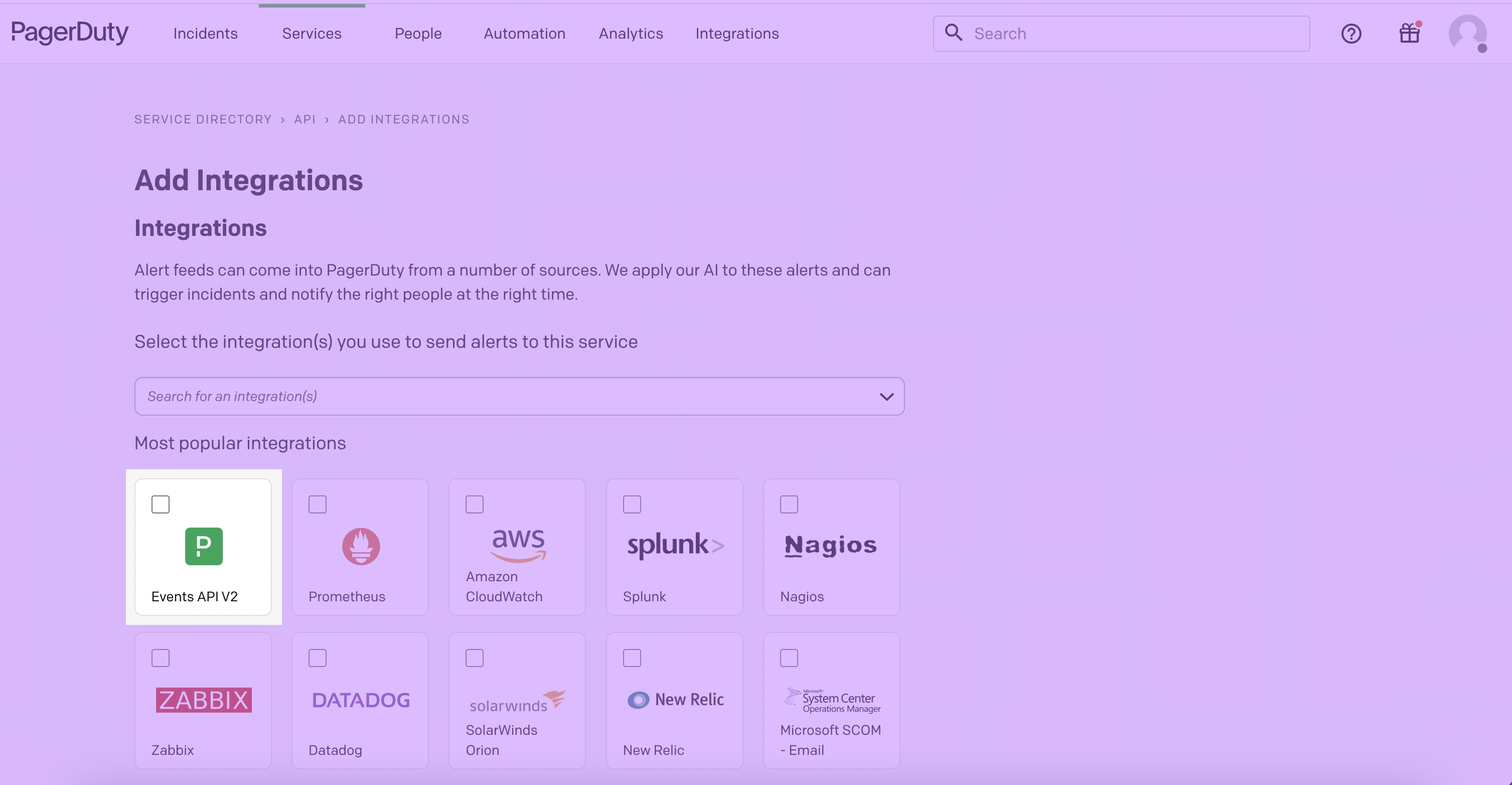
- Back in the Integrations tab, copy the Integration Key.
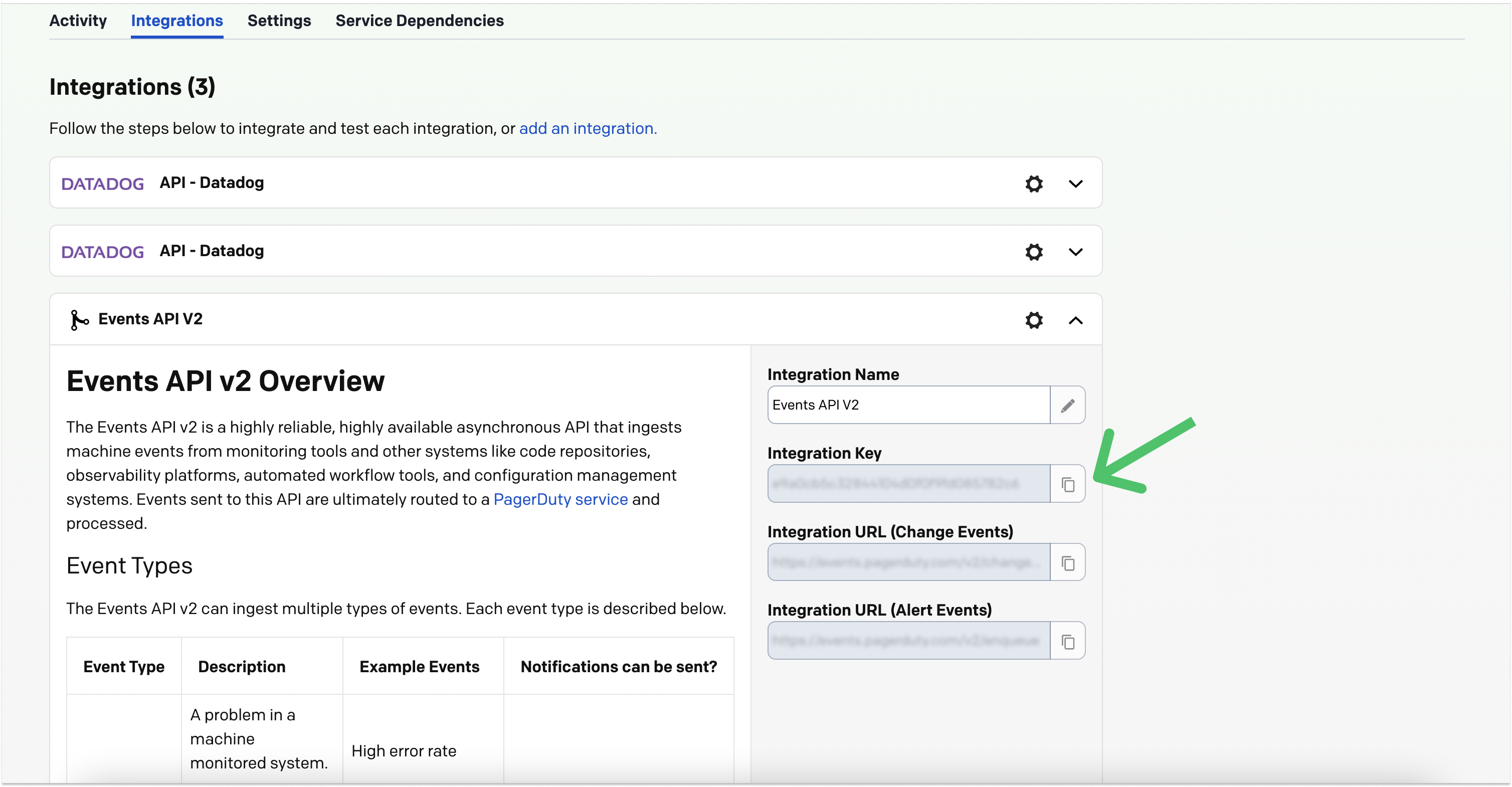
- In PagerDuty, go to the Integrations tab in the Services page. Select + Add another Integration.
- In Hightouch, go to the Extensions page and select Alerting. Open the Configuration tab.
- Click Set up under PagerDuty and paste the PagerDuty API Key you previously copied.
- In the Configuration tab, click Add alert.
- In the modal that appears, enter a descriptive name for your alert, select PagerDuty as the Platform and select the Credentials you just entered.
- Set the Default Behaviors, and optionally enter a Minimum Alert Interval.
- The Default Behaviors can be fatal error and/or row error.
- A fatal error is an error communicating with either a source or a destination. it's 'fatal' because the sync can't even run.
- A row error means a problem with a particular row or rows. The sync works, but one or more rows failed.
- Setting the Minimum Alert Interval lets you receive alerts at spaced intervals—once every hour, for instance. If you don't set this, you receive alerts every time your selected error occurs. You must enter the Minimum Alert Interval in minutes.
- The Default Behaviors can be fatal error and/or row error.
- Once you've entered your alert preferences, click Create.
- Set up alerts for each sync that you want to send alerts through PagerDuty on.
Now when a sync attempt fails, Hightouch sends an alert to your PagerDuty service.