Sync data from your warehouse to EnjoyHQ to consolidate all customer feedback and research data into a single platform, providing you with better insights for informed decision-making and enhancing customer experiences
Supported syncing
| Type | Description | Supported Sync Modes | API Reference |
|---|---|---|---|
| Documents | Sync data from any source to the Documents object | Upsert | Documents docs |
| Users | Sync data from any source to the Users object | Upsert | Users docs |
For more information about sync modes, refer to the sync modes docs.
Connect to EnjoyHQ
Go to the Destinations overview page and click the Add destination button. Select EnjoyHQ and click Continue. You can then authenticate Hightouch to EnjoyHQ by entering an EnjoyHQ API key.
To retrieve an API key in EnjoyHQ, go to Manage integrations and select the API card in the Other section.
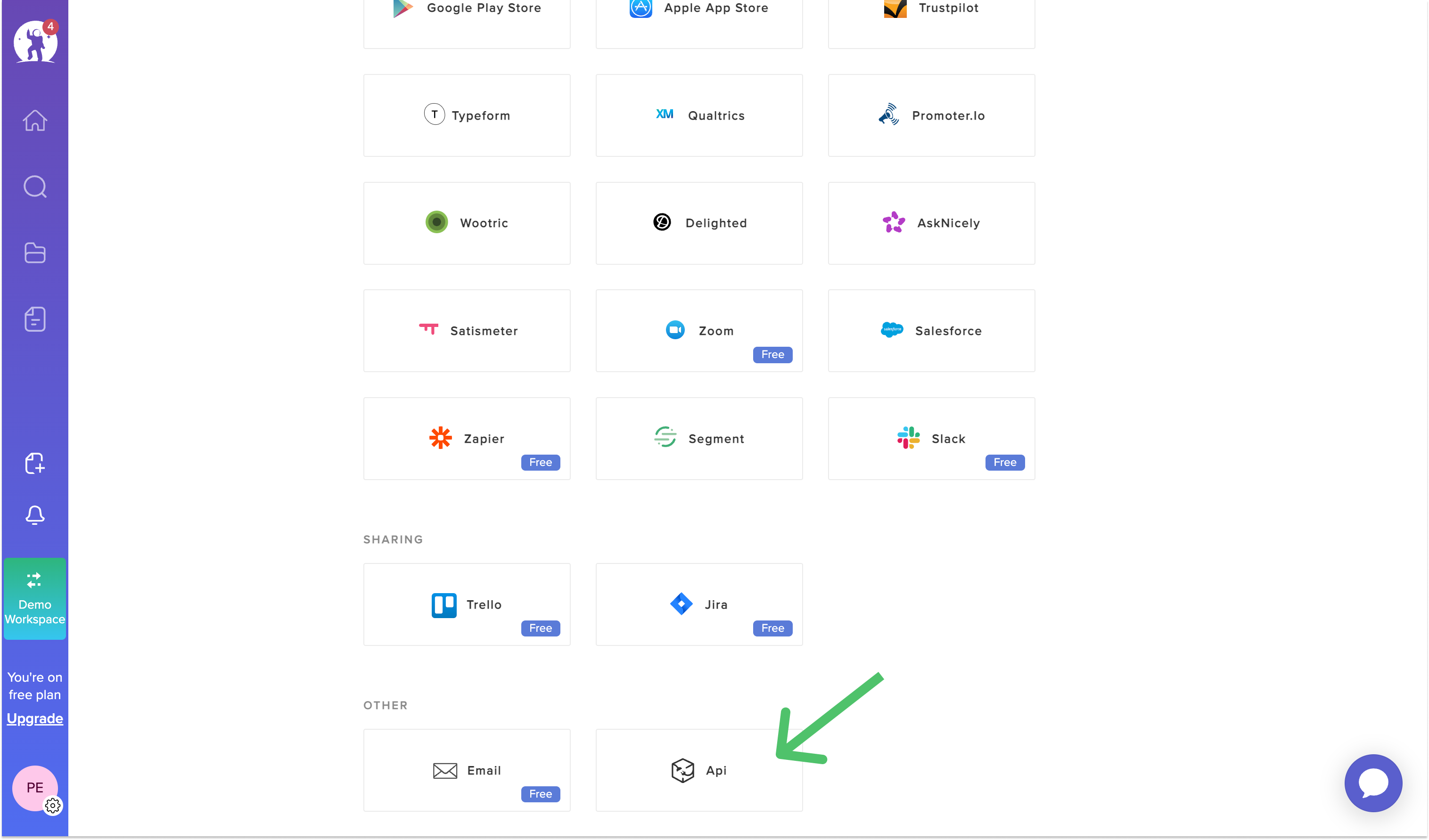
You can then use an existing API key or generate a new one by clicking on the Add New API Key button.
Sync configuration
Once you've set up your EnjoyHQ destination and have a model to pull data from, you can set up your sync configuration to begin syncing data. Go to the Syncs overview page and click the Add sync button to begin. Then, select the relevant model and the EnjoyHQ destination you want to sync to.
Syncing documents
Create and update documents.
Record matching
To match rows from your model to documents in EnjoyHQ, you need to select the model column that contains values that match the Foreign ID field.
Field mapping
You can map data from any of your model columns to fields in EnjoyHQ. EnjoyHQ requires the following fields, so you must map them in order to complete your configuration:
- Content
- Source
Ensure the data types of your model columns match the data types of the fields you want to sync to.
Syncing users
Create and update users.
Record matching
To match rows from your model to users in EnjoyHQ, you need to select the model column that contains values that match the Email field.
Field mapping
You can sync columns from your model to EnjoyHQ default and custom fields. If you send data for a custom field that doesn't exist, Hightouch adds the field and automatically detects its type.
Delete behavior
The delete behavior you select dictates what to do when a row no longer appears in your model's query results. You have the following options:
| Behavior | Description |
|---|---|
| Do nothing | Keep the record in EnjoyHQ with all its synced fields |
| Delete | Delete the synced record from your EnjoyHQ user |
Tips and troubleshooting
Common errors
To date, our customers haven't experienced any errors while using this destination. If you run into any issues, please don't hesitate to . We're here to help.
Live debugger
Hightouch provides complete visibility into the API calls made during each of your sync runs. We recommend reading our article on debugging tips and tricks to learn more.
Sync alerts
Hightouch can alert you of sync issues via Slack, PagerDuty, SMS, or email. For details, please visit our article on alerting.
